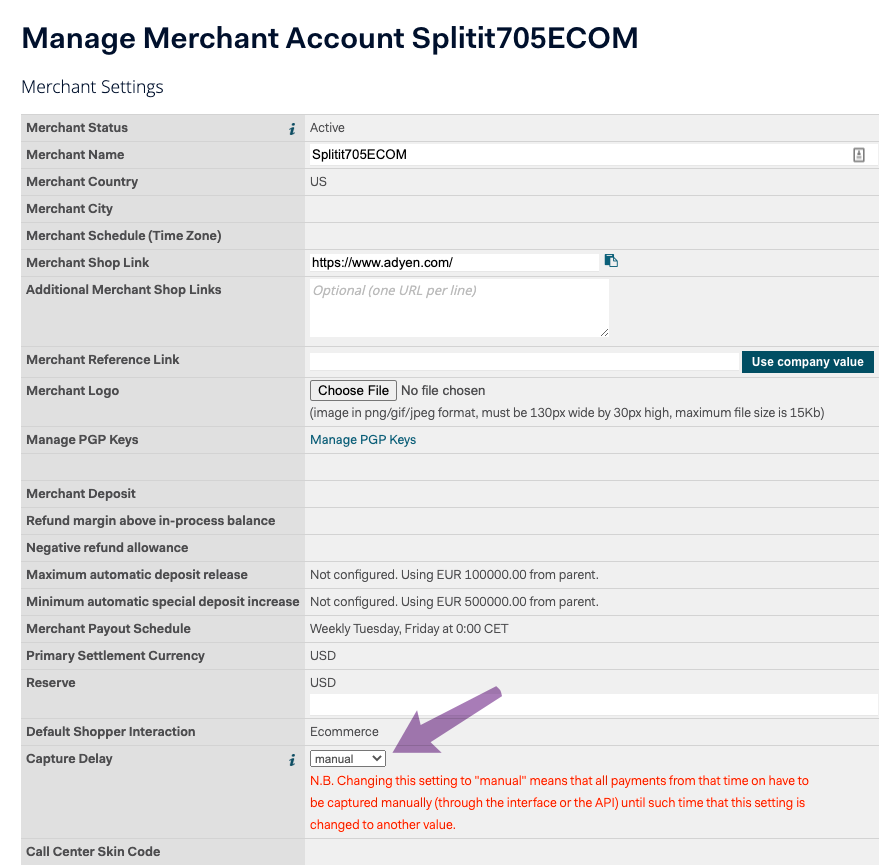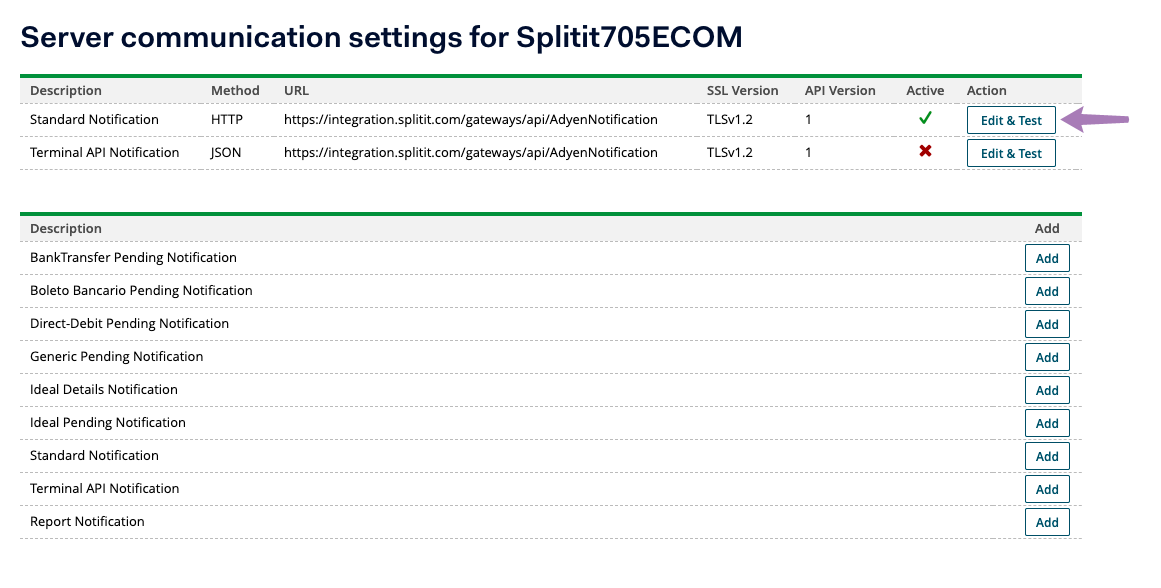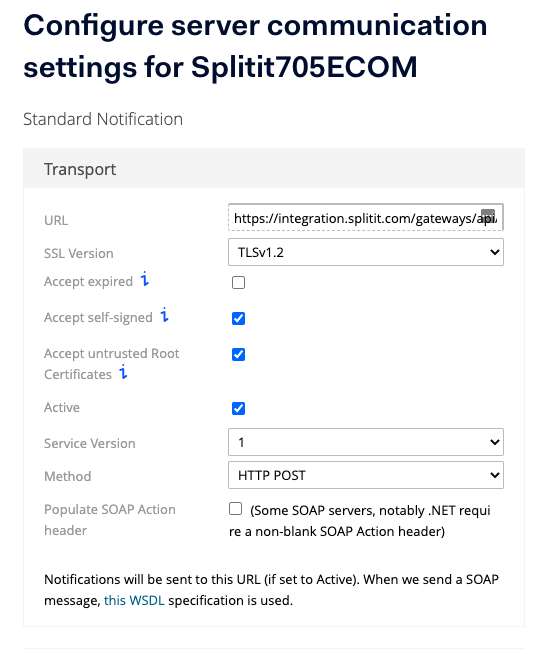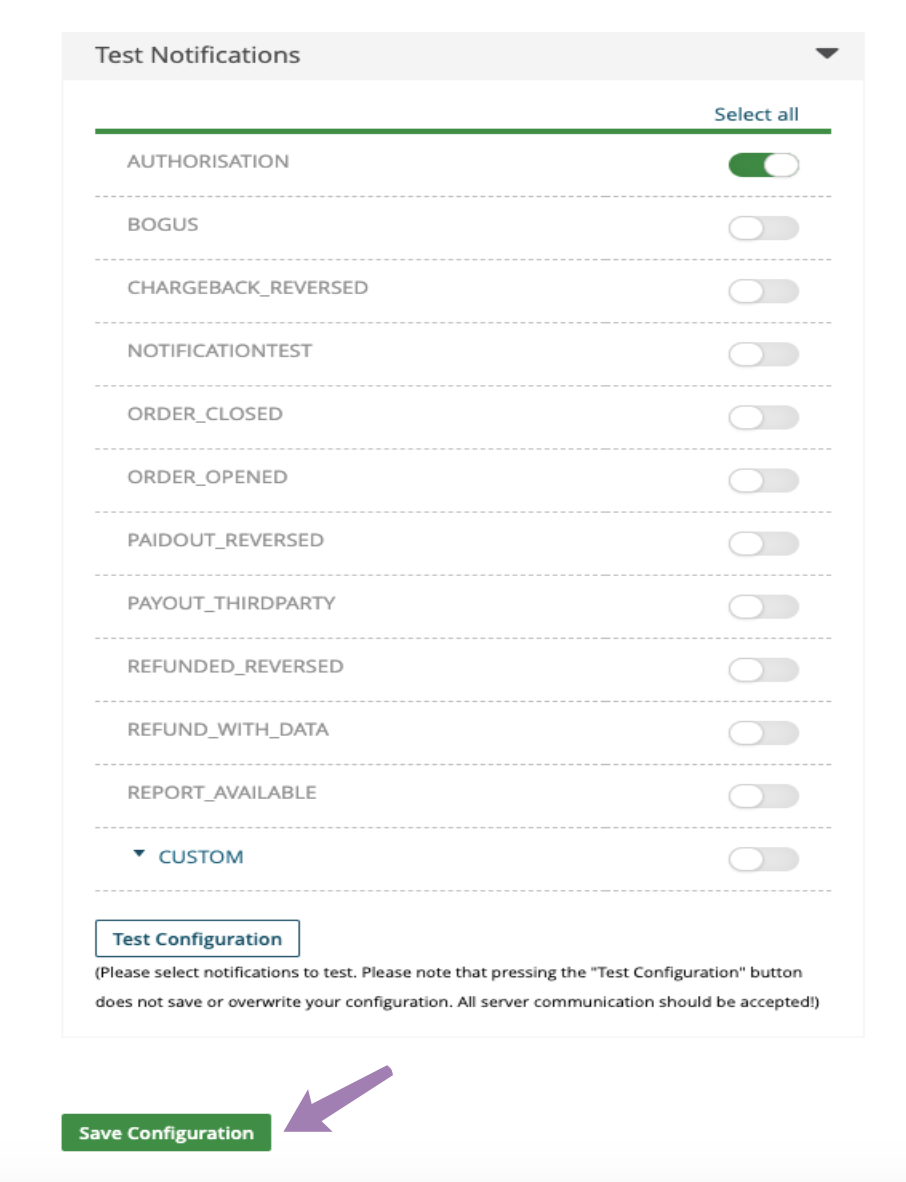Please follow the below instructions to set up your Splitit MID account.
Phase 1: Open a dedicated and unique Adyen MID for Splitit transactions
Phase 2: Account (MID) Set-Up
IMPORTANT NOTE: Check with the Adyen Support Team that the Merchant Recurring Role permission is enabled on the ws-user and, if not, it needs to be enabled. If this is not done, subsequent installment authorizations will be declined by Adyen.
Configure Capture Delay= Manual
- Login to your Account
- Go to Account→ Merchant Accounts
- Choose the relevant Account (MID)
- Go to Account→ Settings → Manage Merchant Account
- Set up Capture Delay Manual as per the below print screen example:
6. Configure Server Communication
Go to Account → Server communication
Select Standard Notification → Edit & Test
You should then see the ‘Configure Server Communication Settings’ page as shown below:
Set up as defined below:
- Specify URL: https://integration.splitit.com/gateways/api/AdyenNotification (a)
- Select the SSL version to TLSv 1.2 (b)
- Set the communication method to HTTP POST (c)
Click ‘Save Configuration’ at the bottom of the page.
The result should be:
Enable Multiple Partial Captures
When your account is enabled for multiple partial captures, the unclaimed amount after an initial capture is not automatically canceled. This is necessary for Splitit Payment Method.
To enable Multiple Partial Captures: Contact Adyen Support Team and open a request.
We strongly recommend you ask for a written confirmation from Adyen. More information can be found here.
Configure Network Transaction Reference
Go to Account
Configure API URL’s
Go to “Additional data settings” and check Network Transaction Reference
Save changes
Configure API PCI Payments
Verify that the API PCI Payments role is enabled on your web service user.
To enable API PCI Payments role, you should contact Adyen Support Team and open a request.
We strongly recommend getting back a written confirmation that it is enabled.
Phase 3: Get your Adyen MID credentials (username and password)
Go to the ‘“Account’” tab and click on ‘“Users”
On the user list and, choose the ‘“Web Service’” account
Copy the username and password. Those will be your terminal credentials
Once you have completed these steps, contact your Splitit Sales Engineer to continue the onboarding process. If you need any further assistance, please contact us at [email protected].
*New merchants NOT in compliance with the above requirements CANNOT be set live by The Splitit onboarding team.