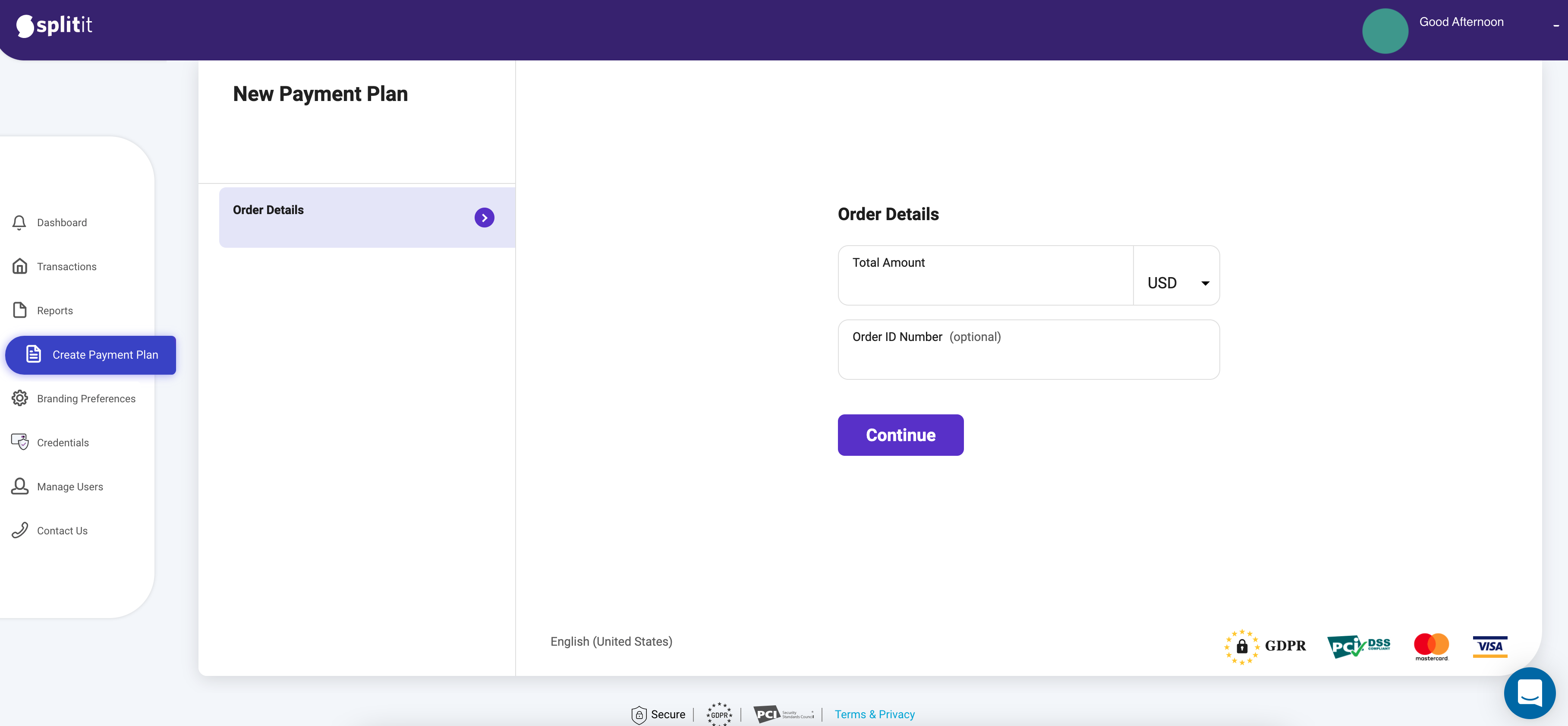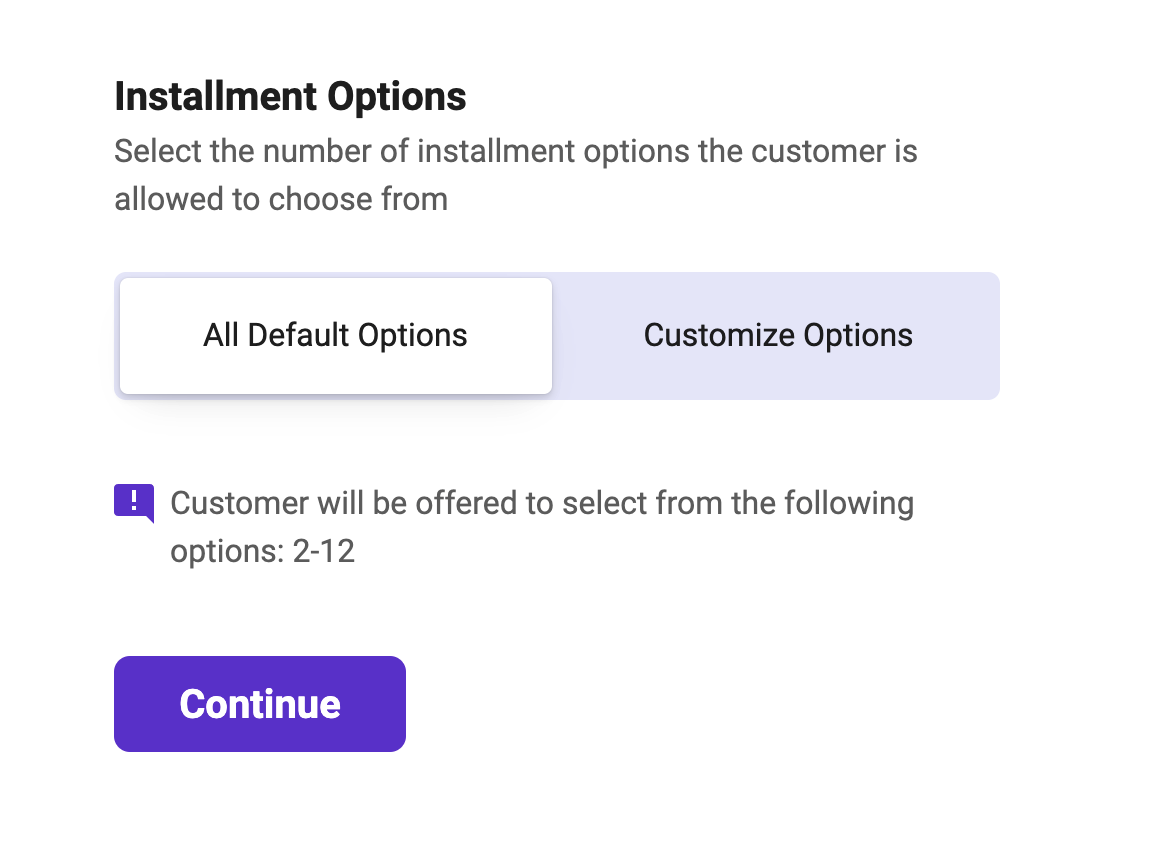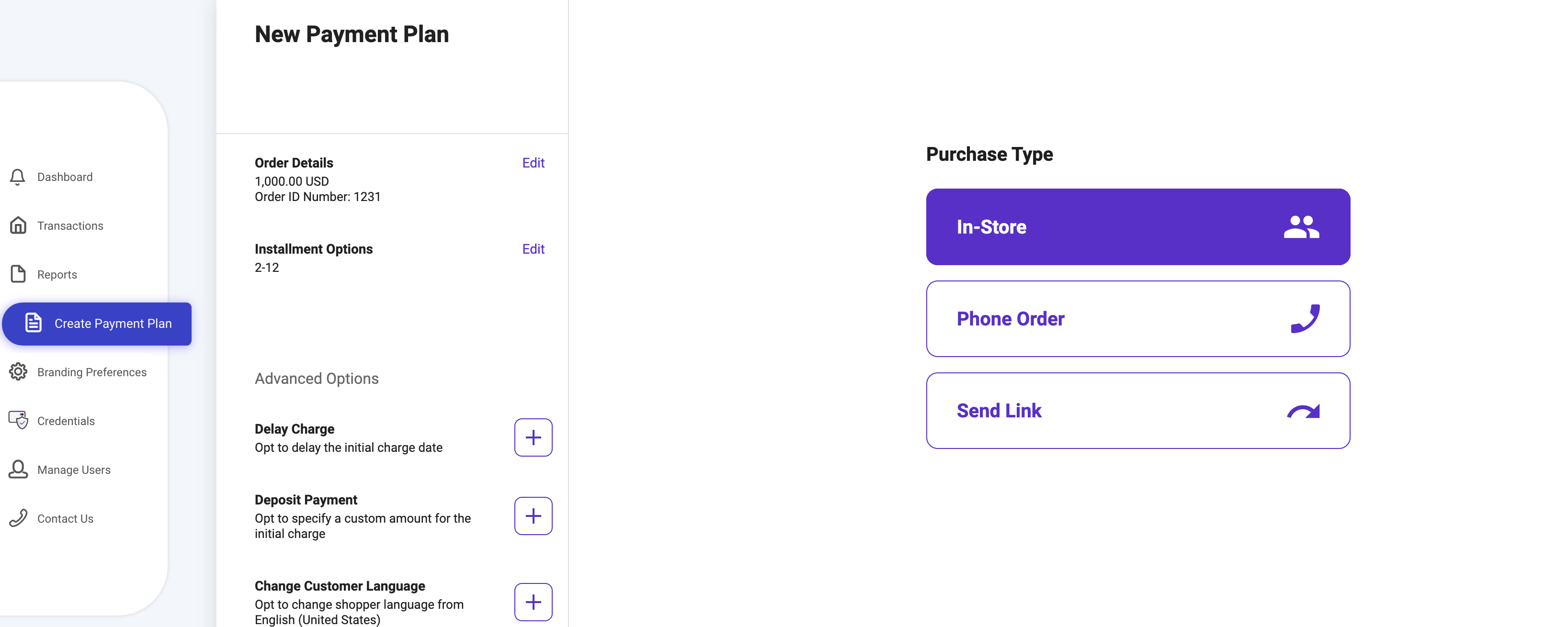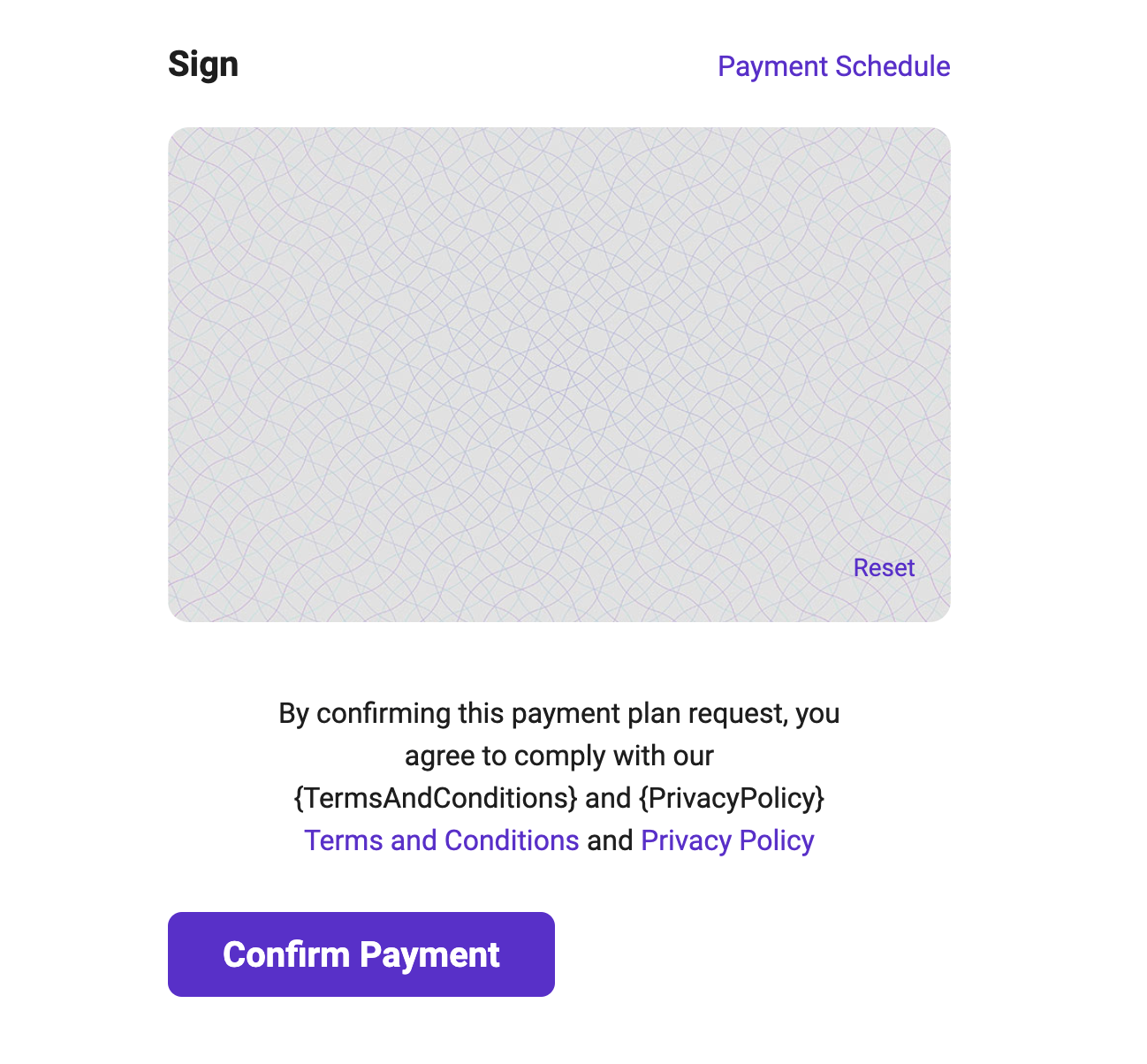Creating a new payment plan is easy.
Step 1: Enter the Order Details. The order number is optional (for example: invoice number, salesperson name, etc.)
Step 2: Choose between two Installment Options
- All Default Options: Customer will be offered to select between 2-12 installments if 12 is the max you offer (pictured below)
- Customize: Manually enter the number of installments the shopper can choose from. This can be a set plan length such as only 6 months or you can enter multiple plan length options, such as 1-3 or 2, 4, 6
Step 3: Select the order type:
In-Store Purchases
The shopper will physically sign the purchasing agreement with a stylus or on a printed copy in-store.
Phone order
For phone orders, you can enter the payment details and payment method over the phone with the customer. Next, you will send them a Confirmation Link via email to ‘Approve Plan’. This link will redirect the shopper to the approval page.
Send Link
Enter Order Details and select the installment option(s) you would like to offer. Next, send the link to your customer via Email or Mobile Phone to select their plan length and finish the payment process.