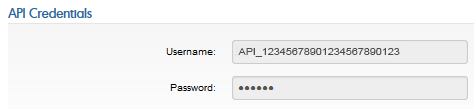Follow these steps to get your API credentials.
1. Login to BlueSnap Merchant Portal
2. In the top menu of the BlueSnap Merchant Console, go to Settings > API Settings
3. Define your API password by entering it in the “Password” and “Verify Your Password” fields. Remember your API password; you will need it later.
Password Rules:
- Minimum of 7 characters (no maximum character limit)
- Allowed characters: a–z A–Z 0–9 _ ~ ! @ # & $ % ^ * ( ) | ‘ –
- Have at least one capital letter and one number
- Must begin with a letter
- Should not contain consecutive characters
4. Complete the “Authorized IPs” section. You can add up to 15 IP addresses or a subnet.
5. To enter a single IP address, enter the first IP, and then click “Add” for additional addresses.
6. To enter a range of IP addresses, enter the first IP address in the first four boxes and then add the last digits of the range in the fifth box.
7. (Optional) If you want IP Checking performed, leave the “Disable IP Checking” option clear. If you do not want IP Checking performed, select the “Disable IP Checking” option.
IMPORTANT:
- Do not Disable IP Checking unless absolutely necessary because it provides security to your account.
- Regardless of whether you select the “Disable IP Checking” option or not, after you add an IP address, you will be able to remove all but one at any given time (you must always have at least one IP address entered).
8. Click “Request API Credentials”. The credentials will be generated and your new API Username will be shown.